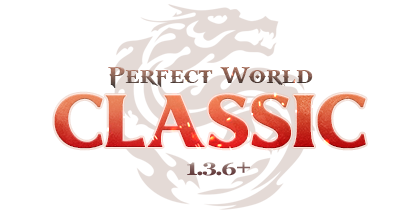Here are all the known errors and instructions for solving them.
Use the search (Ctrl + F combination) for the keywords of your error.
First of all, make sure that you have all the necessary components installed for the game to work properly.
Use the search (Ctrl + F combination) for the keywords of your error.
First of all, make sure that you have all the necessary components installed for the game to work properly.
Client Errors
Take these steps one at a time and check if it helped after completing each:Game client won't open or crashes upon launch
- Add the game directory to your antivirus exception list
- Start the game from launcher and click Verify button, then once process finishes, check again
- Completely reinstall the game
- Disable third-party VPN type applications
- Install Microsoft Visual C++
- Install Microsoft NET Framework
- Remove the compatibility mode from the file element / elementclient.exe (-> Right Click on the file, -> Properties, -> Compatibility, -> Uncheck the box "Run in compatibility mode")
- Press the Win + R key combination, enter the dxdiag command and switch to the 64bit version in the window that opens.
- Reinstall your graphic card drivers and check again
- Update your Windows (if your system is outdated it might be missing some libraries required to run the game)
- In the end restart your PC and check again
Game client crashes upon logging your toon
- Go to Control Panel to move your toon to the safe spot
- Solution above might not be permanent - in this case go to PW136/element/userdata and delete systemsettings.ini file and Layout folder - start client and check again
- Add the game directory to your antivirus exception list
- If problem still persists, click Verify button on launcher and check again
- Finally if the problem will still persist, it means that the client is corrupted. In this case please redownload / reinstall the client
The code execution cannot proceed because MSVCP140.dll was not found. Reinstalling the program may fix this problem.
The code execution cannot proceed because VCRUNTIME140.dll was not found. Reinstalling the program may fix this problem.
- Update Visual C++ for Visual Studio 2015
Important! You need to choose the x86 version
Zlibwapi.dll Not Found or Missing Errors
- Disable Windows Defender and unpack/reinstall the game
- If problem still persists, click Verify button on launcher and check again
ОДjю°ь [shaders.pck]... (or any other .pck file)
- The game file is corrupted. Click Verify button in the game launcher, then once process finishes, check again
Can not find sysinfo.ini File! (also known as traffic light error)
- Start the game from launcher and click Verify button, then once process finishes, check again
- Close all third-party applications (browser, antivirus, etc.), the game may not have enough RAM
- Uncheck "Read only" in the game folder settings (Right-click on the folder -> Properties)
- Set the graphics to a minimum in the element/userdata/systemsettings.ini file by copying and replacing your values with those below:
[Info]
card =
driver = nvldumd.dll
version = 30.0.0014.7168
vendor = 000010de
deviceid = 00001c02
subsysid = 32851462
guid = {D7B71E3E-5F42-11CF-D26B-8B120EC2D335}
[Video]
Level = 0
Sight = 0
WaterEffect = 0
SimpleTerrain = 1
TreeDetail = 0
GrassDetail = 0
CloudDetail = 0
Shadow = 0
MipMapBias = 0
FullGlow = 0
SpaceWarp = 0
SunFlare = 0
AdvancedWaterUD = 0
RenderWid = 1280
RenderHei = 720
TexDetail = 0
SoundQuality = 0
FullScreen = 0
WideScreen = 0
ScaleUI = 0
VerticalSync = 0
Gamma = 40
RNF = 1
[Audio]
SoundVol = 2
MusicVol = 1
[UI]
Theme = 1
[Optimize]
ExcludeHost = 0
HidePlayerCast = 0
HideNPCCast = 0
HidePlayerAttack = 0
HideNPCAttack = 0
HidePlayerFly = 0
HideNPCFly = 0
HidePlayerHit = 0
HideNPCHit = 0
HidePlayerState = 0
HideNPCState = 0
HideWeaponStone = 0
HideArmorStone = 0
HideSuite = 0
HideTrees = 0
HideGrass = 0
HidePet = 0
HideFly = 0
AutoModelSimplify = 0
SimplifyMode = 0 - Finally, redownload / reinstall the client
The application was unable to start correctly (0xc000007b). Click OK to close the application.
- Try to start by reinstalling DirectX, Microsoft Visual C++ and Microsoft .NET Framework
- Reinstall your graphic card drivers and check again
- Update your Windows (if your system is outdated it might be missing some libraries required to run the game)
- Try using the command "sfc /scannow" (->Start, ->Run), the system will scan everything and try to replace corrupted files if cached copies exist.
Missing d3dx9_42.dll file
- Install DirectX 9.0c by running dxwebsetup.exe file located in PW136/element
- Reinstall your graphic card drivers
Servers are showing as offline
- First of all, make sure that the server is online (check the status on the website, ask friends, etc.)
- Start the launcher.exe and check if your game is at its latest version. If it's not, let it update and check again
- Add the elementclient.exe file to your antivirus/firewall exception list
- Restart your router and PC and check again
- Disable Windows Firewall
- Disable Windows Defender
- Try to use a VPN, turn it on, and turn it off after you have logged into the game
- Alternately redownload / reinstall the client
- If none of this helped, use this instruction so that we can understand exactly what the problem is:
1) Download and run WinMTR.exe
2) Enter host: link1.1.pw136.com
3) Click "Start"
4) Launch the game
5) Try to log in to the game (or play until you DC'd)
6) Click 'Copy Text to clipboard' after you see the error in the game
7) And send all the information to us (Ctrl+V)
Incorrect account name or password
- Make sure you entered your account name and password correctly
- If you copy your account details manually, make sure there is no space there
- Activate your account using the link sent to your email
- Click Verify button in the game launcher, then once process finishes, check again
Launcher Errors
Error connecting to the update server
- Run the launcher as administrator and check again
- Add launcher.exe to your antivirus/firewall exception list and check again
- Go to the game folder and edit the file launcher.exe, RMB -> Properties -> Unblock. The same needs to be done with the file elementclient.exe in the element folder.
- Restart the PC and router, then check again
- Alternately redownload / reinstall the client
Update server not found
- Run the launcher as administrator and check again
- Add launcher.exe to your antivirus/firewall exception list and check again
- Alternately redownload / reinstall the client
To continue, enter the security key
Latest version update is not recieved!
- Make sure that your antivirus or Windows Defender has not added the game client files to its quarantine/blacklist. Add the game client directory to their exceptions if needed/required.
- Try updating the client using a VPN
- Alternately redownload / reinstall the client
(12152) The server returned an invalid or unrecognized response
Error sending data (12002) The operation timed out
Error sending data (12007)
- Disable Windows Firewall
- Disable Windows Defender
- Click Verify button on launcher and check again
- Try repeatedly clicking on the Update or Patch button until the patch starts downloading
- Make diagnostics and reboot the modem
- Try changing the DNS server
Error loading data: Socket Error when trying to update the client
- Click Patch button and check again
- Try updating the client using a VPN
Client launch error: 5
The operating system denied access to the specified file
Update server connection fails
- Run launcher.exe with administrator rights
- Move the game client folder to a folder that does not require administrator rights
- Also you can try to download the version of the client that will need to be installed and run the installer as administrator.
- If none of that helps, reinstall Windows
The application is running. You can't start a second copy
- Check if there is "launcher" process in the task manager. If so, then end the task
- Restart the PC
Active Anti-Cheat Errors
This is a list of all the issues known to us related to anti-cheat compatibility.
These instructions are added in case we introduce anti-cheat into the game.
But so far we have no such intentions. Can't connect server!1
- First of all, make sure that the server is online (check the status on the website, ask friends, etc.)
- Disable Windows Firewall
- Disable Windows Defender
- Make sure that your antivirus or Windows Defender has not added the game client files to its quarantine/blacklist. Add the game client directory to their exceptions if needed/required.
After the Active Anti-Cheat window closes, nothing happens and the game does not start
Elementclient - Application error
- You have to add the game client directory to the exceptions of your antivirus, and then try to launch the game again
- If that doesn't help, disable your antivirus, reboot your PC and try again
"Starting in a virtual machine is impossible" error when trying to play in a virtual machine
When you try to click somewhere using TeamViewer, nothing happens
Unfortunately, anti-cheat system may conflict with:My mouse programs do not work in the game. What should I do?
- third-party operating systems;
- virtual machines;
- remote access programs;
- touchpad, controller and mouse software.
I can't log in to the game on macOS
- We officially support systems: Windows 7/8/10. Operating systems not intended for games (macOS/Linux/VMware/VirtualBox) are not supported. You can try using Boot Camp, and install Windows as a second operating system
- Buy a Windows computer
File corrupted: elementclient.bin
- Start the launcher.exe and check if your game is at its latest version. If it's not, let it update and check again
- If problem still persists, click Verify button on launcher and check again
- Finally if the problem will still persist, please redownload / reinstall the client
Launch error, please, close all games! 3
- Disable third-party applications: Press the Win + R key combination -> enter "msconfig" -> OK -> open the services tab and tick "Hide all Microsoft services" at the bottom of the window -> click on the "disable all" button. Then go to the "Startup" tab and click on "Open Task Manager" -> select third-party applications and click "disable" -> OK.
- Also, the anti-cheat conflicts with some of the latest Windows updates. Make sure you don't have the following patches installed: KB5003173 and KB5001391. If they are installed, you need to manually remove them and restart your computer.
Can't unload critical files, please, close all games!1
- Make sure the elementclient.bin / elementclient.exe process is not in the Task Manager
- Make sure that there is no file in the quarantine of your antivirus or Windows Defender active64.sys. Remove it from there, if needed, and restart the PC
- Check the path to the game folder for extra characters
Can't update:error when downloading file! 3
- Add the game client directory to the antivirus exceptions, even if it is turned off
- Try logging in using a VPN to make sure your internet is working properly
- Restart your PC and router
Windows has been modified (Patch Guard disabled)
- The game supports only the following operating systems: Windows 7, 8, 10 without any modifications and virtualization tools
Windows corrupted (Patch guard is turned off), Game start is impossible. Code 0x7(9021)
- Press WIN+R, type msconfig -> press Enter; go to the Boot tab and select Windows 10
- If you don't have any boot options, the only way to solve this problem is to reinstall Windows
VM application has been detected!
- Disable VTX and VTD in the BIOS settings, in the Advanced tab
The program can't start because api-ms-win-core-versionansi-l1-1-0.dll is missing from your computer
- Go to element folder and rename d3d8.dll to d3d8_2.dll and check again
Entry point not found
The procedure entry point EventSetInformation could not be located in the dynamic link library ADVAPI32.dll
- Go to your windows update, look at the optional updates, and download the spyware update named: Update for Windows 7 for x64-based Systems (KB3080149) formerly known as Update for customer experience and diagnostic telemetry, and restart your computer.
Windows cannot access the specified device, path, or file. You may not have the appropriate permissions to access the item.
- Make sure that your antivirus or Windows Defender has not added the game client files to its quarantine/blacklist. Add the game client directory to their exceptions if needed/required.
- Go to the game folder and edit the file launcher.exe, RMB -> Properties -> Unblock. The same needs to be done with the file elementclient.exe in the element folder.
- If you are using Hypervisor, make sure it is disabled.
- Other solutions can be found on the official Microsoft website
Other Issues
Windows protected your PC
- Apparently, your antivirus has added launcher to its quarantine. You need to find the launcher there and take it out, and then add the game folder to the trusted list of your antivirus
Operation did not complete successfully because the file contains a virus or potentially unwanted software.
- Turn off your antivirus
Missing launcher
Folder element not found!
- Download the launcher and move it to the root folder of the game client manually
Google Drive
Sorry you can't view or download this file at this time.
- This is the Google Drive limit, we can't do anything about it, unfortunately.
You will either have to wait 24 hours for the link to become available again, or choose a different download method for our client
The game client loads the CPU heavily
- In the game settings window, uncheck the "Render." option
Why does my client keep freezing upon logging?
- Please, try running the game as an administrator
- Probably your client is in a folder where you don't have rights, or on the desktop. You should move this to another folder (or to disk)
When trying to buy an item from a cash shop, there is an error "Perfect Boutique does not have this kind of item"
- Run the launcher as admin and let it update to the current patch version
My character doesn't swim in the game, I can't swim faster and dive deeper?
- Turn off the firewall
Setup Needs the Next Disc
Please insert Disk 1 and click OK.
- Extract the files from the archives to the folder so that the files "setup_pw136-1.bin", "setup_pw136-2.bin", "setup_pw136-3.bin" and so on were in the same folder.
Select Action
An error occured while trying to copy a file: The source file is corrupted.
- Download the game and install it again.
Select Action
MoveFile failed; code 5. Access is denied.
- Disable the antivirus before you start installing the game.
I have a high ping when playing on the server
- We recommend using third-party software, such as Exit Lag or Leatrix Latency Fix
Last edited: